CON
_clkmode = xtal1 + pll16x
_xinfreq = 5_000_000
OBJ
lcd : "LameLCD"
gfx : "LameGFX"
ctrl : "LameControl"
PUB Main
lcd.Start(gfx.Start)
ctrl.StartThe Playing Field
I think it’s kind of a misnomer that it’s called pong, because this game really plays more like an air hockey machine than a ping pong table.
But oh, well, history is history, and I guess it’s kind of like ping pong, if you were playing in a room the size of the table…
Anyway, in this section, we’ll add the graphics we need for our game and lay them out on the "field", so we can see what our game will look like.
Instructions
Start with LameStation Basic Template as we did in the SNAKE tutorial.
This is a pong game, so thing ping pong. What does it need?
-
A ball
-
Two paddles
-
A table
-
A score board
A Ball
Add the graphics for the ball. I’m using a giant white square because it’s very pong-ey, but you can make the ball whatever you want it to be.
PUB Main
lcd.Start(gfx.Start)
ctrl.Start
DAT
ball_gfx
word 0
word 8, 8
word %%11111111
word %%11111111
word %%11111111
word %%11111111
word %%11111111
word %%11111111
word %%11111111
word %%11111111Draw the ball to a nice spot in the center of the screen.
PUB Main
lcd.Start(gfx.Start)
ctrl.Start
gfx.Sprite (@ball_gfx, 64, 32, 0)
lcd.Draw
DAT
ball_gfxTwo Paddles
The paddle graphics are next. Again, a white rectangle is pretty much what the original pong had, so let’s just use that.
word %%11111111
word %%11111111
paddle_gfx
word 0
word 8, 16
word %%11111111
word %%11111111
word %%11111111
word %%11111111
word %%11111111
word %%11111111
word %%11111111
word %%11111111
word %%11111111
word %%11111111
word %%11111111
word %%11111111
word %%11111111
word %%11111111
word %%11111111
word %%11111111Draw the paddles twice, once on each side of the screen.
PUB Main
lcd.Start(gfx.Start)
ctrl.Start
gfx.Sprite (@ball_gfx, 64, 32, 0)
gfx.Sprite (@paddle_gfx, 4, 32, 0)
gfx.Sprite (@paddle_gfx, 124, 32, 0)
lcd.DrawA Table
There really isn’t much to draw here. We could make it fancy and add all kinds of crazy table graphics, but for now, let’s keep it simple and make a dotted line down the center.
We could create one image for the entire net, but that would be wasteful. Instead, we’ll take a single dot and copy it until it makes a line. Here’s a dot we can use.
word %%11111111
word %%11111111
centerline_gfx
word 0
word 2, 4
word %%11
word %%11
word %%11
word %%11Add a variable i for array indexing.
ctrl : "LameControl"
VAR
byte i
PUB MainWe’ll draw the dot on the screen 8 times to make a dotted line 64 pixels long. Remember, the ball and paddles sit on top of the table, so the line should be drawn first.
It’s like painting a picture!
PUB Main
lcd.Start(gfx.Start)
ctrl.Start
repeat i from 0 to 7
gfx.Sprite (@centerline_gfx, 64, i*8, 0)
gfx.Sprite (@ball_gfx, 64, 32, 0)
gfx.Sprite (@paddle_gfx, 4, 32, 0)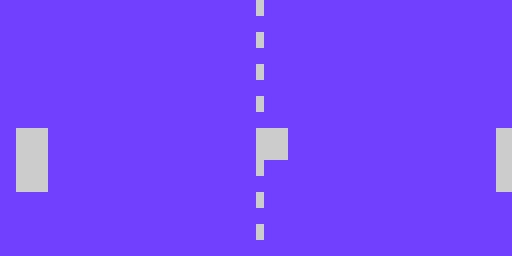
We have a dotted line!
The Blob
There’s one problem: everything is the same color so it just kind of blends together.
The ball and paddles are white, so let’s make the net gray.
centerline_gfx
word 0
word 2, 4
word %%33
word %%33
word %%33
word %%33|
Tip
|
A gray pixel is %%3 on LameStation.
|
If we look at it now, it’s starting to look pretty slick. Check it out.
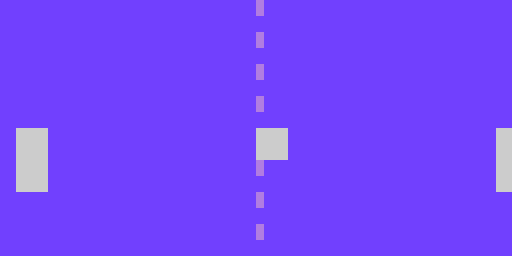
|
Note
|
You may have noticed we haven’t score board graphics yet. That one’s a bit more complicated, so we’ll add it in a later section. |
The Code
CON
_clkmode = xtal1 + pll16x
_xinfreq = 5_000_000
OBJ
lcd : "LameLCD"
gfx : "LameGFX"
ctrl : "LameControl"
VAR
byte i
PUB Main
lcd.Start(gfx.Start)
ctrl.Start
repeat i from 0 to 7
gfx.Sprite (@centerline_gfx, 64, i*8, 0)
gfx.Sprite (@ball_gfx, 64, 32, 0)
gfx.Sprite (@paddle_gfx, 4, 32, 0)
gfx.Sprite (@paddle_gfx, 124, 32, 0)
lcd.Draw
DAT
ball_gfx
word 0
word 8, 8
word %%11111111
word %%11111111
word %%11111111
word %%11111111
word %%11111111
word %%11111111
word %%11111111
word %%11111111
paddle_gfx
word 0
word 8, 16
word %%11111111
word %%11111111
word %%11111111
word %%11111111
word %%11111111
word %%11111111
word %%11111111
word %%11111111
word %%11111111
word %%11111111
word %%11111111
word %%11111111
word %%11111111
word %%11111111
word %%11111111
word %%11111111
centerline_gfx
word 0
word 2, 4
word %%33
word %%33
word %%33
word %%33View this example at /tutorials/HelloPong/ThePlayingField.spin.
Total Recap
In this section, you learned:
-
How to plan out the playing field in advance
-
How to piece together a larger image from a smaller one
-
How to center a rectangle on a coordinate despite platform limitations
-
How to use the color gray
Think about this!
-
You created a simple formula to generate a vertical dotted line. How would you create a horizontal dotted line? Diagonal?
Feeling Adventurous?
-
We decided to keep the playing field fairly simple this time around, but what if we wanted to make it nicer? Try spicing up the playing field: make it like a hockey rink or something more than a dotted line!