ctrl : "LameControl"
VAR
byte snakex
byte snakey
PUB Main
lcd.Start(gfx.Start)Instructions
Global Positioning
We want to move the pixel around on the screen, but in order to do that, we have to keep track of its location somehow.
To do that, we can use variables for its horizontal (snakex) and vertical (snakey) positions.
Now, remember our gfx.Sprite function from before? Change it to use the new variables for position instead of numbers.
PUB Main
lcd.Start(gfx.Start)
ctrl.Start
gfx.Sprite(@dot_gfx, snakex, snakey, 0)
lcd.DrawRun it. The dot should now be in the top-left. This is because variables are set to zero when you first turn on the system.
Correct The Dots
If you want it elsewhere, you have to set it to equal another point using :=. The LameStation screen is 128x64 pixels, so let’s set it to (32,32).
PUB Main
lcd.Start(gfx.Start)
ctrl.Start
snakex := 32
snakey := 32
gfx.Sprite(@dot_gfx, snakex, snakey, 0)That puts the dot squarely in the center. Cool, but sitting in one place is boring. So let’s move it around!
If You Say So
We’ll use LameControl to access the joystick. The LameControl commands return true if a button or direction is pressed, or false.
The IF keyword allows us to test if an expression is true, and if so, run some code. The code to run should be immediately after the IF and indented.
if condition
' put code to execute if true here
else
' put code to execute if false here
None of the functions will return anything until ctrl.Update is called, so make sure to call it first.
snakex := 32
snakey := 32
ctrl.Update
if ctrl.Left
snakex--
if ctrl.Right
snakex++
if ctrl.Up
snakey--
if ctrl.Down
snakey++
gfx.Sprite(@dot_gfx, snakex, snakey, 0)
lcd.DrawFeeling Loopy
Awesome. We should be ready to go, right? Wrong!
There’s one thing missing. You see, the most you’ll ever be able to move the dot is by one pixel. That’s because our code is only run once. If you really want to see it move, you need a loop, or code that will run over and over again. Spin has the repeat command for this.
repeat
foo(bar)
To put your code inside a repeat, just put it after and indent it, and it’ll loop forever! Don’t just put the controls though. You need the drawing code too, like this.
snakex := 32
snakey := 32
repeat
ctrl.Update
if ctrl.Left
snakex--
if ctrl.Right
snakex++
if ctrl.Up
snakey--
if ctrl.Down
snakey++
gfx.Sprite(@dot_gfx, snakex, snakey, 0)
lcd.DrawYou’ll notice right away something really wonky. The snake is leaving a giant trail of snake behind it, to the point that this seems more like a paint program.
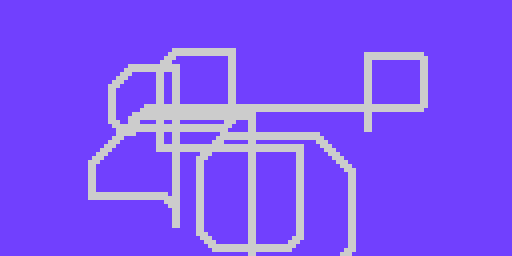
gfx.Clear to the rescue! This command clears the screen to black, and should be called any time you need to reset the screen. Usually the best place for it is the beginning of the loop.
snakex := 32
snakey := 32
repeat
gfx.Clear
ctrl.Update
if ctrl.Left
snakex--Put A Lid On It
This is cool, except the snake is able to just wander outside of the screen whenever it feels like. Let’s show that snake who’s boss by keeping it inside the screen.
We’ll use the AND keyword so that we can test two expressions at once. Then we will test that there is enough space for the dot to move before moving there.
We can make sure the snake stays inside the left and top edges of the screen by making sure its position is greater than or equal to zero.
if ctrl.Left and snakex > 0
snakex--Testing the right and bottom edges is more complicated. Since a image’s position is its top-left corner, we must subtract its size from the edge.
if ctrl.Right and snakex < constant(128-2)
snakex++Changing all four sides in the code.
snakex := 32
snakey := 32
repeat
ctrl.Update
if ctrl.Left and snakex > 0
snakex--
if ctrl.Right and snakex < constant(128-2)
snakex++
if ctrl.Up and snakey > 0
snakey--
if ctrl.Down and snakey < constant(64-2)
snakey++
gfx.Sprite(@dot_gfx, snakex, snakey, 0)
lcd.DrawAnd now you have a spiffy pet dot with a fancy enclosed box to play in.
NEXT TIME: We’re taking this dot in a whole new direction. See where it takes us!