CON
_clkmode = xtal1 + pll16x
_xinfreq = 5_000_000
OBJ
lcd : "LameLCD"
gfx : "LameGFX"
ctrl : "LameControl"
PUB Main
lcd.Start(gfx.Start)
ctrl.Start
' add your code hereInstructions
Using Templates
To begin this tutorial, we’ll start with the LameStation Basic template. In PropellerIDE, you can create a new project from a template with Ctrl+Shift+T.
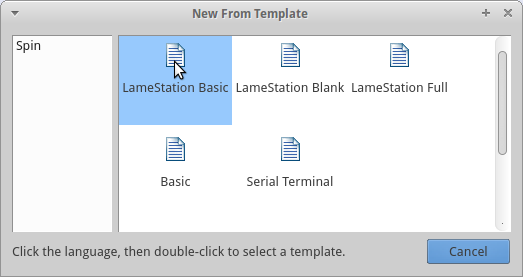
Once created, save the template as Snake.spin, and make sure you save it somewhere you can find it again.
What’s Inside?
This template adds some basic code to get a LameStation game started. Let’s look at what’s inside:
-
The
CONblock contains code to tell the LameStation to run at full speed.CON _clkmode = xtal1 + pll16x _xinfreq = 5_000_000ImportantDo not modify_clkmodeand_xinfreqThese are hardware-dependent and shouldn’t be changed unless you know what you’re doing.
-
The
OBJblock adds three libraries needed for this project: LameGFX and LameLCD for graphics, and LameControl for user input.OBJ lcd : "LameLCD" gfx : "LameGFX" ctrl : "LameControl" -
The
PUB Mainblock starts the libraries.PUB Main lcd.Start(gfx.Start) ctrl.Start ' add your code hereTipThe first function in your file is where your code will start when run. It doesn’t have to be called
Main, but it does have to be first.
You will find this code used a lot in almost every game, which is why we’re using a template to create it.
NEXT TIME: You will see the snake finally come to life… as a dot.